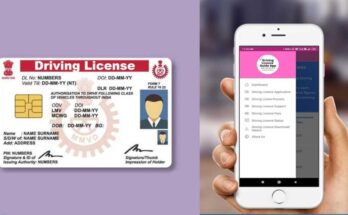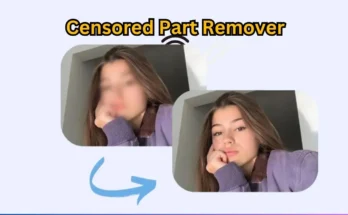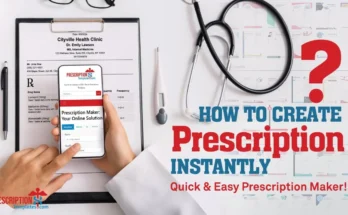Presentation is just as important as content when preparing assignments, reports, or software engineering documentation. Most university students know how to write their answers, but many struggle with proper formatting, especially when it comes to adding a Table of Contents (TOC), Table of Figures (TOF), and Table of Tables (TOT).
These are not just fancy additions; they play a vital role in helping your teacher, class fellows, or even future readers navigate your work easily. That’s why in this post, we’re going to walk you through how to format your Word document like a pro using headings, captions, and auto-generated lists—all shown in a video tutorial we created especially for students.
Why Formatting Matters in Your Assignment
You may write an excellent answer, but without a proper format, your effort might get overlooked. Teachers appreciate clarity, organization, and structure. Well-formatted documents are easier to read and understand, and they reflect your attention to detail and professionalism.
Adding:
- TOC (Table of Contents) helps the reader jump to different sections of your document.
- TOF (Table of Figures) allows quick reference to diagrams or model illustrations.
- TOT (Table of Tables) points the reader to any data or comparison tables you’ve added.
This becomes even more important in software engineering topics such as SDLC models, where diagrams, examples, and multiple models are discussed under various headings.
What You’ll Learn in the Video Tutorial
Our video tutorial is a complete beginner-friendly guide to help students learn the following:
- How to apply Heading Styles to titles and subtitles
- How to automatically generate a Table of Contents
- How to label and caption figures and diagrams
- How to create a Table of Figures (TOF) with one click
- How to label tables and create a Table of Tables (TOT)
- How to update these tables automatically after editing
The video is perfect for students making assignments for software engineering or any other course where formatting is required. It explains everything with a simple example document that includes sample headings, placeholder diagrams, and dummy tables.
Download the Sample Word File (Free)
We’ve also included a downloadable sample Word document for your practice. This file is exactly the one used in the video and is structured to help you get started quickly. You can open it side-by-side with the video and follow each step to understand how the formatting works.
The sample document includes:
- A list of fake SDLC models with example headings
- Placeholder paragraphs
- Dummy tables and figures
- Pre-inserted heading styles
- Space for TOC, TOF, and TOT
How to Use This for Your Assignment
Once you understand the formatting, you can apply the same techniques to your university assignments. Here’s how:
- Open the sample file or your assignment file.
- Apply Heading 1 to main sections (e.g., “Question”, “Answer”, “Summary”).
- Apply Heading 2 to subsections (e.g., “Definition”, “Diagram”).
- Right-click on the TOC and click “Update Table” after you’re done.
- Use “Insert Caption” for your images and tables.
- Automatically generate TOF and TOT from the References tab in MS Word.
This method is not just for one subject. It can be used for all types of academic reports, research papers, final year projects, and software documentation.
Final Thoughts
Knowing how to properly format your assignment can help you stand out, not just in your class, but also when working on professional-level reports in the future. Tools like TOC, TOF, and TOT are small but powerful features in Microsoft Word that save time, make your document easy to navigate, and improve your presentation.
This blog post and the tutorial video aim to help students like you who want to improve their formatting skills with ease. If you find it useful, feel free to share it with your friends or classmates who are also working on assignments.
Stay tuned to Garage of Tech for more student-friendly tech tutorials, app reviews, smart technology tips, and solutions for every tech-related problem you face.