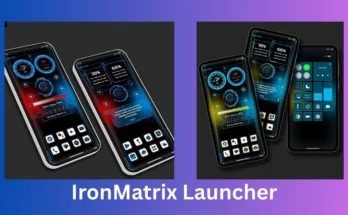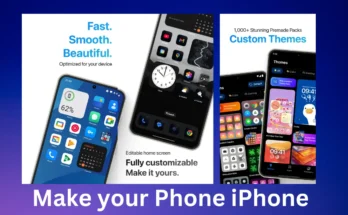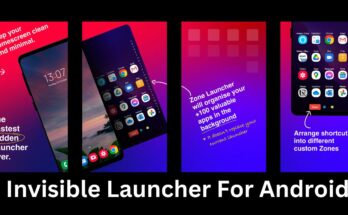In the modern world, smartphones have become much more than just communication devices—they’re our cameras, our gaming consoles, and, for some, even our primary workstations. But have you ever wished your Android phone could function like a computer? With the Windows 7 Simulator Launcher, this dream becomes a reality. This incredible app transforms your Android phone into a desktop-like environment, offering the familiarity of a Windows operating system while maintaining the convenience of a smartphone.
Let’s dive into the features, benefits, and how you can get started with this innovative launcher app that’s taking customization and functionality to a whole new level.
Why Transform Your Android into a Desktop?
Before we explore the app, let’s address the obvious question: why would you want your Android phone to mimic a computer?
- Convenience: A desktop-like interface allows better multitasking and organization, especially for users familiar with the Windows environment.
- Productivity: With a PC-style interface, accessing files, launching apps, and managing tasks becomes much faster.
- Nostalgia: For many, Windows 7 remains one of the most beloved operating systems. This launcher lets you relive that experience.
- Creativity and Fun: Experimenting with your phone’s interface can be enjoyable, and it allows you to explore your device in a new way.
App Overview: Windows 7 Simulator Launcher
The Windows 7 Simulator Launcher, as the name suggests, emulates the look and feel of a Windows 7 desktop. It’s not just a gimmick—this app brings practical benefits while adding a nostalgic touch to your device.
Key Features
- Windows-Style Desktop: Experience a virtual desktop complete with icons, a taskbar, and a start menu. This makes navigating through your phone feel like using a PC.
- Functional Start Menu: Just like in Windows 7, the start menu serves as a hub for accessing apps, settings, and tools quickly.
- Multi-Window Support: Open and use multiple apps at once, enhancing your ability to multitask efficiently.
- File Explorer: Access your files in a desktop-style file manager, making organization and retrieval simpler.
- Customizable Layout: You can rearrange icons, change wallpapers, and tweak the settings to make the interface your own.
- Lightweight and Fast: Unlike some heavy launcher apps, this one is optimized for smooth performance without slowing down your phone.
How to Set Up and Use the Launcher
Using the Windows 7 Simulator Launcher is straightforward. Follow these steps to get started:
Step 1: Download the App
Visit the Google Play Store and install the app. It’s free to download and has a user-friendly installation process.
Step 2: Grant Permissions
The app may request permissions to access certain features like notifications or files. Grant these permissions to unlock the full potential of the launcher.
Step 3: Set It as Your Default Launcher
Once installed, you’ll be prompted to set the app as your default launcher. Doing so ensures that the Windows 7 interface will load automatically when you unlock your phone.
Step 4: Explore the Interface
Take some time to navigate the desktop environment. Familiarize yourself with the start menu, taskbar, and how to access your apps.
Step 5: Customize the Desktop
Add your favorite apps to the desktop, adjust the wallpaper, and organize icons to create a workspace that suits your style.
What Can You Do with This App?
The possibilities with the Windows 7 Simulator Launcher are vast, depending on how you use your phone. Here are some common use cases:
1. Boost Productivity
The PC-style interface allows for quicker navigation and better multitasking. For instance, you can open your email client and a note-taking app side by side, just as you would on a computer.
2. Relive the Windows 7 Era
For those who fondly remember the simplicity of Windows 7, this app provides a nostalgic experience. From the design of the taskbar to the start menu, everything feels authentic.
3. Impress Your Friends
If you love experimenting with technology, this launcher can be a great conversation starter. Show off how your phone can mimic a Windows computer—it’s bound to grab attention!
4. Perfect for Presentations
Turn your phone into a desktop-like environment for professional presentations. The clean layout and organization make it easier to showcase content.
Pros and Cons of the Windows 7 Simulator Launcher
No app is perfect, and while this launcher has plenty to offer, there are some limitations to consider.
Pros
- User-Friendly: The interface is intuitive, even for those unfamiliar with launchers.
- Customizable: Offers plenty of options to tailor the desktop to your liking.
- Efficient: Doesn’t bog down your phone with unnecessary features.
- Fun to Use: Adds a creative and nostalgic element to your phone.
Cons
- Not a Full PC Replacement: While it looks like Windows 7, it doesn’t replicate the full functionality of a desktop computer.
- Learning Curve: Users who have never used a launcher before may need some time to adapt.
- Limited Advanced Features: Power users might miss certain features available in premium launchers.
Tips for Getting the Most Out of the Launcher
To enhance your experience with the Windows 7 Simulator Launcher, consider these tips:
- Organize Your Desktop: Place frequently used apps on the desktop for quick access, just as you would on a real computer.
- Use Widgets Wisely: Add widgets to display information like weather or calendar events directly on the desktop.
- Explore Themes: Experiment with different wallpapers and themes to keep the interface fresh and exciting.
- Pair with Productivity Apps: Combine the launcher with apps like note-taking tools or file managers for a truly desktop-like workflow.
Conclusion
The Computer Launcher App is a fantastic solution for those who wish to experience the functionality of a computer on their Android devices. It’s user-friendly and visually appealing, making it a perfect choice for anyone looking to enhance their mobile experience. Download it today and enjoy the new look and feel of your device!