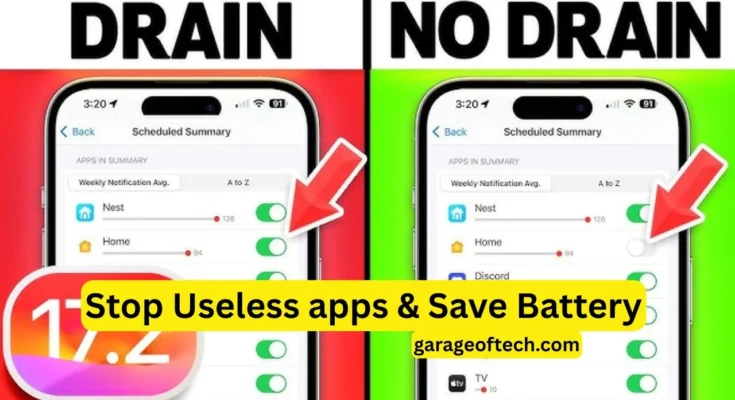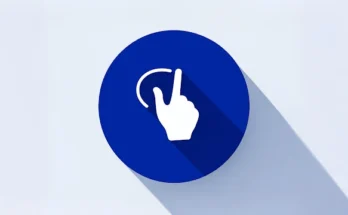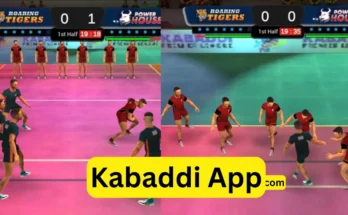Smartphones have become our constant companions for work, communication, entertainment, and much more. And of course, there’s one problem every Android user has to put up with: battery drain. Whether you’re using your phone for calls, games, or social media, the battery seems to run out of charge sooner rather than later. Fortunately, there are several effective ways to save battery life and even increase charging speed on an Android phone. Let’s explore these in detail.
How to Save Battery Life on Android
1. Turning On Battery-Saving Mode
Most Android devices have a built-in Battery Saver mode. This feature helps prolong battery life by minimizing background activity and improving system performance. When enabled, it will automatically restrict apps running in the background, slow down animations, and slightly lower display brightness.
How to turn it on:
To do this, head to Settings > Battery > Battery Saver and toggle the switch on. You can also schedule it to turn on automatically when your battery level falls below a certain percentage.
2. Reduce the Screen Brightness
The screen of your phone is one of its biggest power consumers. Keeping it too bright will only serve to drain the battery faster. Lowering your brightness to a comfortable level will help you save significant battery power without affecting visibility.
How to do it:
Open Settings, go to Display > Brightness level, and slide the bar downwards to reduce the brightness. You can also enable Adaptive Brightness so that your phone will automatically adjust the brightness depending on external lighting conditions.
3. Turn Off Wi-Fi and Bluetooth When Not in Use
Wi-Fi and Bluetooth consume energy, even when you are not using them. They are constantly searching for connections. Turning them off will, therefore, save energy and extend battery life.
How to do it:
Go into Settings, then Wi-Fi, and then toggle it off. Next, go back into Settings, then into Bluetooth, and switch that off.
4. Close Unused Apps
Most of them even run in the background when you switch to another application. These running background applications do use up memory and battery.
How to stop them:
Settings > Apps > Running apps: Close anything that you are not using, or download and use an actual task manager app, like Greenify, App Monster, or Advanced Task Manager, that can really manage and stop background processes.
5. Using a Dark Theme
Using a dark theme can save plenty of power if your phone boasts an OLED/AMOLED display. In such screens, black pixels are turned off completely, hence the reduced power usage.
To activate it:
From her, go to Settings > Display > Advanced > Dark Theme and enable it.
6. Limit Animations
Yes, fancy transitions and screen animations may look great, but they consume battery and processing power. You can reduce them to save battery or disable them to have a faster phone.
To change animations:
Go to Settings > Developer options > Reduce animations and then toggle it on.
7. Keep Your Apps Up-to-Date
Developers often release updates to fix bugs and optimize performance, which can then enhance battery efficiency.
To update applications:
Head to the Google Play Store, tap your profile icon, then select Manage apps & device > Update all.
8. Factory Reset (Last Resort)
If you’ve tried it all and your battery is still draining too fast, you may want to perform a factory reset. This removes extra data, hidden applications, or system glitches that can affect battery performance.
To reset your phone:
Settings > System > Advanced > Reset options > Erase all data (factory reset)
⚠️ Always make a backup before performing a reset.
How to Stop Background Running Apps in Android
These consume the power of your phone and slow it down. There are two basic ways to stop them:
Manually through Settings:
- Go to Settings > Apps > Running.
- Tap on the app you want to stop, then select Force Stop.
Using Task Manager Applications:
Download apps such as Greenify, App Monster, or Advanced Task Manager from the Play Store.
These apps can automatically detect and stop background processes that drain power.
Another useful technique involves turning on the Battery Saver mode that automatically limits background applications to save battery.
How to Speed Up Charging in Android
Running low on battery and need a quick charge? Try these methods for faster charging of your phone.
1. Use a Fast Charger
Fast chargers are devices that feed your device with higher amperage, thus enabling it to charge up to 50% faster. If your phone supports fast charging, always use a certified fast charger for best results.
2. Use the Original Charger and Cable
Third-party chargers often don’t have the same power output as the original charger. Always use the original charger and cable that came with your phone for optimal performance and safety.
3. Keep Your Phone Cool
Heat is the enemy of both battery health and charging speed. Avoid charging your phone in direct sunlight or under heavy use. If it feels hot, let it cool down before charging again.
Alternatively, you can use a cooling case or put your phone in a cool, dry place while charging.
4. Disable Power-Saving Modes While Charging
Ironically, battery-saving features sometimes impede charging because they throttle background performance and energy flow. If you have turned on Battery Saver, you should temporarily turn it off during the charging session.
5. Close Background Apps
Close all unnecessary apps before plugging in your charger; this is because background processes consume energy, slowing down the charging process. Pro Tip: Switch on Airplane Mode while charging; it cuts off Wi-Fi, Bluetooth, and mobile signals, consequently speeding up the process by a lot.
6. Restart Your Phone
If your phone still charges slowly, restart it. Restarting clears memory and stops unnecessary apps, which helps your phone charge more efficiently.
7. Use High-Quality Charging Accessories
Poor or low-quality cables can influence charging performance. Invest in a quality charging cable that supports the power requirements for your device. It helps reduce resistance and allows for stable charging.
8. Do not use while charging the phone.
It also generates heat when using your phone during charging, thus slowing down the process. Avoid calling, gaming, or browsing when charging; the difference in speed is noticeable.
9. Keep Your Software Up-to-Date
System updates regularly optimize battery and charging performance. Always keep your Android OS and apps updated for the best results. Additional Tips: Try not to charge your phone to 100% all the time. It is better to keep your battery percentage between 20-80%. Take off thick or non-ventilated cases on phones while charging to avoid overheating. Uninstall apps that you do not use because they silently consume resources in the background.
Conclusion
Most people consider battery life and charging speed to be some of the key components of any smooth smartphone experience. Using such tips as enabling Battery Saver, closing background apps, keeping your phone cool, and using a fast charger will help you get more life from your battery and charge your Android device even faster. Those can be taken a step further with apps like Greenify and Advanced Task Manager, which automatically stop background apps. Should that fail, a factory reset may be just what your phone needs to get a fresh start. Keep your Android device healthy, optimized, and always ready when you need it most.