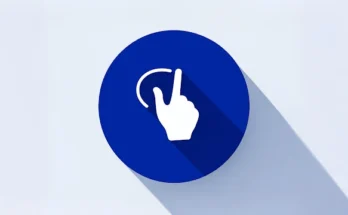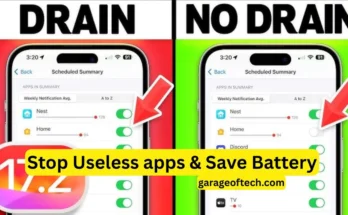What is X Icon Changer?
X Icon Changer is an app that helps users replace standard app icons with custom images or icons. This customization tool is popular for those who enjoy tailoring their phone’s aesthetic or want to organize their home screen in a visually appealing way. The app is compatible with most Android devices and can be used without altering the phone’s system or requiring advanced technical knowledge.
Key Features of X Icon Changer
- Icon Customization: Users can change any app icon on their home screen with images from their gallery, icon packs, or even themed designs provided by the app.
- No Root Required: Unlike many customization tools that require rooting the device, X Icon Changer works without compromising the phone’s warranty or system security.
- Wide Compatibility: The app supports most launchers and Android devices, making it versatile and easy to integrate into your device’s current setup.
- User-Friendly Interface: The app is designed with simplicity in mind, allowing even non-technical users to navigate and customize their icons with ease.
- Icon Pack Integration: For users who prefer using professional icon packs, X Icon Changer can seamlessly integrate with various icon packs downloaded from the Play Store.
Why Use X Icon Changer?
- Personalization: Whether you want a minimalist, colorful, or thematic look for your phone, X Icon Changer allows for a fully customizable home screen.
- Organization: Changing icons can make it easier to identify apps, especially when using a theme or custom design that makes frequently used apps stand out.
- Creative Expression: This app gives users the freedom to express their personal style and mood by altering how their phone looks at any time.
How to Use X Icon Changer
- Download and Install: Get the app from the Google Play Store and install it on your device.
- Choose an App: Open X Icon Changer and select the app you want to customize from the list.
- Select an Icon: Pick an icon from your gallery, use a custom photo, or browse the built-in icons and packs.
- Customize and Apply: Make any adjustments (e.g., resizing or cropping) and apply the new icon to your home screen.
Additional Tips
- Backup Icons: Before making changes, consider taking screenshots of your original setup in case you wish to revert.
- Use Transparent Icons: For a sleek, modern look, try using transparent or minimalist icons.
- Mix and Match: Combine icons from different themes to create a unique home screen layout.
Final Thoughts
X Icon Changer is perfect for those who like to keep their devices looking fresh and personalized. It’s easy to use and provides extensive customization options without the need for complex modifications or rooting. Whether you want a completely new look or just wish to tweak a few icons, this app offers the flexibility to make your smartphone uniquely yours.