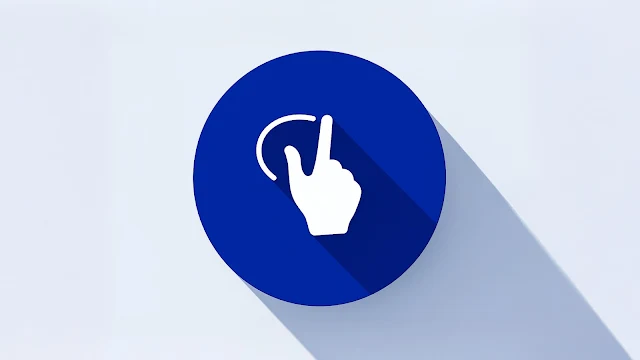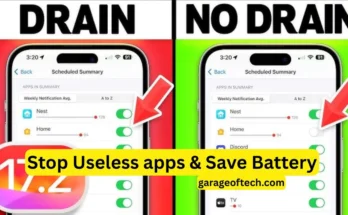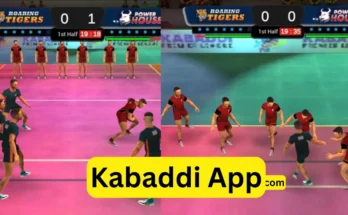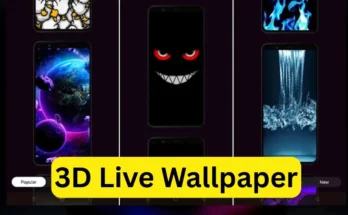Introduction
In today’s mobile-driven life, smartphones have become very easy to use and convenient. Newer features are introduced every year to enable us to do things in a quicker manner. You don’t have to search for any app, scroll down menus, or press two or three buttons to perform some minor task. You can operate your smartphone just by drawing a letter or symbol on your screen with the help of gesture-based shortcuts.
For instance, you might want to turn on the flashlight by simply drawing the letter F on your screen; this would turn it on in a trice. You don’t have to go searching for the option. Similarly, you can assign gestures to apps, settings, contacts, and many more. This makes regular usage of your smartphone much quicker, simpler, and handier.
What this gesture app does.
The app allows you to save your time and perform any action on the phone using a drawn gesture. Rather than manually opening apps or navigating through menus, you just draw a sign, letter, or shape, and the action will be performed right there and then.
Examples include:
- You create the gesture F
- Assign it to Facebook
- Now whenever you draw F on the screen, Facebook opens up immediately.
This simple approach makes your phone feel smarter and more responsive to your personal style of use.
What You Can Do Using Gesture Shortcuts
In the Gesture App, you can do the following actions just by drawing pre-set shapes:
- Open any app such as YouTube, Facebook, WhatsApp, Instagram.
- Call any contact directly without opening the dialer
- Control the phone’s functions: volume, brightness, Wi-Fi, Bluetooth
- Launch system tools include the camera, gallery, music player.
- Turn on flashlight instantly
- Open websites by drawing a selected gesture
- Do quick tasks like playing or pausing music
Normally, all these tasks require that you unlock the phone, search the app or setting, and then perform the action. With gestures, everything is quick and effortless.
How to use the Gesture Application
Setting up the application is simple. Here’s how:
- Download and install the Gesture app.
- Open the application and grant the permissions required- only the necessary permissions.
- Tap Get Started.
- Double tap the Gesture icon, then open settings (the three line icon).
- Tap the Plus (+) button to create a new gesture.
- Draw something simple, like an “M”, “0”, “S”, or some other symbol that easily comes into your head.
- Tap your desired action, such as opening YouTube or turning on Wi-Fi.
- Name the gesture and then save it.
- From now on, every time you make that gesture on your screen, the associated task will execute automatically.

Why You Should Use the Gesture App
- Saves Time: No need to look for applications or settings; just one gesture and the job is done.
- Personal Control: You determine which gesture does what. FULLY CUSTOMIZABLE
- Simple Interface: Easy to understand and use for everyone.
- Works Smoothly: Lightweight app, doesn’t slow down your device.
- Safe & Private: Does not ask for extra permissions nor access to private data.
Helpful Tips for Best Use
- Employ simple gestures that are easily remembered.
- Draw as less complicated images to maintain accuracy.
- Create different gestures for different applications and actions.
- Place a shortcut of the application on the home screen.
- Practice the gestures a few times so they become natural to use.
Conclusion
Gesture App revolutionizes your smartphone use by accelerating your everyday actions. Opening apps, changing settings, calling someone, or even turning the flashlight on and off-everything is just a few seconds away by simply drawing a gesture. Make your phone personalized, smart, and efficient. If you want to operate your device faster, more modernly, and uniquely, this app will definitely be worth trying. It not only saves your time but also gives you more control over how you interact with your device.