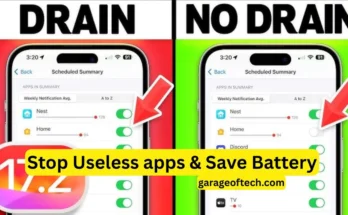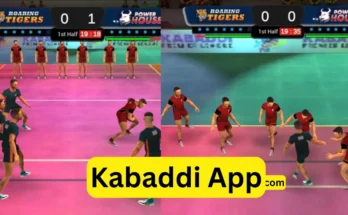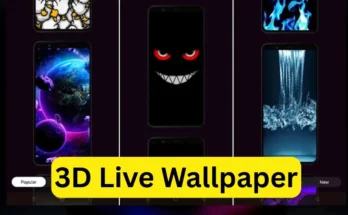Hello friends my name is Bilal and today I will share some different solutions to reset your lock password if you forgot your mobile password and want to unlock it then this article is for you. Everyone wants to unjail the mobile phone and keep their data safe but they don’t know how to access it without losing it. Because sometimes we change the pass on our mobile and we don’t remember it. Want to control your mobile phone without losing your messages, photos, videos, and many other important data?
Many people factory reset their phones when they forget their phone’s password. Factory resetting deletes all types of data on your phone, such as photos, videos, messages, audio, and all your applications and their data.
In today’s digital age, there are many methods for resetting our passwords without losing our mobile data. This blog post will help you if you want to reset your mobile password without losing data.
Method 1: Find My Device For Android Users
If you are an Android user and want to restore your mobile phone without losing your data, then here is a great option for you which is Find My Device, no need to do a factory reset, which restores your data. The only requirement to gain control over your mobile device is to first enable the Find My Device option on your mobile phone. The process of unlocking your password is very simple and easy through the My Device option. If you have another mobile phone or computer, go to the Find My Device option on it and log in with your Google account. Log in to Find My Device with the mail that is connected to the first device. You will get various options.
Google Now chooses which of your superiors After signing in, you can target all the data with the previous device and access your data in the new device. So this situation is perfect for you if you forgot your password and want to do your design from here because if you have recently backed up your photos and videos in your gallery then we can recover again.
Important Notice: Get your videos backed up to your Gmail account daily so that your data is safe and secure if you face any situation.
Method 2: Reset your Android screen lock with the ADB command:

It is a great option for those who are somewhat technical and want to recover any kind of information from their mobile device to their mobile phone without losing any data. If you have some technical knowledge, you can do it easily. The only thing you need to do in this process is to use your computer.
Remember! If you want to reset your mobile phone password using ADB, you will have to enable the USB debugging feature on your mobile phone. If you want to find this option in your USB mobile phone, you can check the Developer Options in your mobile phone settings.
If you have already restored the ADP settings on your phone, then install the Android SDK on your PC or laptop. You might be wondering what the SDK is. The SDK provides you with information about the ADB tool.
To unlock your phone using ADB commands, you will need to connect your device, such as your mobile phone, to your PC or laptop, and you can connect both devices using a USB cable.
Then open the command prompt option. If you have a PC or laptop, just search for the directory where the Android command is located. You can find this option in the ADB installation folder, which is located in the command prompt of your computer or laptop.
Enter the following command and then execute the action Remotely unlock your mobile device and now your mobile lock gate will be activated and you can access your device again.
Important Notes:
If you want to use the ADB command then for that you just have to gain some technical knowledge and if you already have some knowledge about technical things then you will be able to use the ADB command easily if you do not have technical knowledge then you should learn it first because there is a possibility of data risk and if you use wrong command then there is also a possibility of your data getting corrupted.
So always remember to get a backup of your device as this will reduce the chances of losing your data and is an effective way for ADP technicians to bypass factory reset and reset your password.
Preventing Future Lockouts:
We know that if we forget our password then we can face many problems so if you don’t want to face any problems in the future then I am going to tell you some tips that will help you to prevent a lockout in the future.
You can easily unlock your password or use your facial expressions and make your phone lockable or you can lock your mobile with your fingerprint.
We all know that if we keep the password in the form of a pin lock and if we forget it, then we will face problems. So consider fingerprint lock or biometric lock as your mobile password. If you have a fingerprint password or biometric password, then you can easily access your mobile device and it provides security and protection from theft.
Back up your data regularly. You can use different methods to back up, such as OneDrive, Google Drive, and iCloud.
Conclusion:
In this block post, I have mentioned some best methods that will help you to re-enter your mobile device in case you forgot your password. Follow the instructions carefully and I hope these methods will work for you. We wish you good luck and if you like this block very much, please leave a comment on our website. We keep coming up with blogs like this. WWeprovide you with tech-related and mobile app-related tips and tricks.