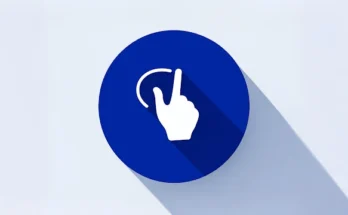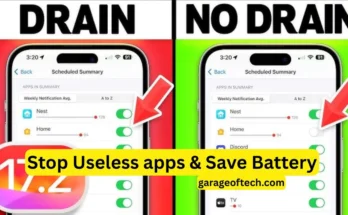Gesture Screen Lock is a cutting-edge security app designed to help users lock and unlock their devices through personalized gestures. This app allows you to secure your smartphone by drawing unique shapes, letters, or designs as a password. Not only does this make it more engaging to unlock your phone, but it also enhances security by using unconventional methods that are harder to guess or replicate. Here’s a detailed breakdown of Gesture Screen Lock’s features, how to use it, and its pros and cons.
Key Features of Gesture Screen Lock
- Custom Gesture Creation
- With Gesture Screen Lock, you can choose any shape, symbol, or letter as your unlock gesture. You’re no longer limited to standard numeric passwords or fixed patterns; draw something personal and unique, like a star, initial, or specific shape.
- This personalized touch makes unlocking your device enjoyable and prevents easy access by others.
- Real-Time Intruder Detection
- The app offers an intruder detection feature, capturing a photo whenever someone enters the wrong gesture. This way, you can see who tried accessing your phone in your absence.
- Intruder photos are saved in the app, allowing you to track attempted break-ins and maintain a record of unauthorized attempts.
- Customizable Lock Screen Appearance
- Gesture Screen Lock lets you choose different background images for the lock screen, whether from the app’s built-in selection or your own gallery. This customization feature allows for a visually engaging lock screen that matches your style.
- Change themes, add colors, or insert backgrounds to make the unlocking experience more appealing.
- Pattern and Gesture Visibility Options
- Depending on your security needs, you can make your drawn gestures visible or invisible while unlocking the phone. This flexibility helps prevent others from guessing your gesture by watching you unlock your device.
- Invisible gestures add an extra layer of security, but you can enable visible lines if that’s more comfortable.
- Easy Reset and Back-Up Options
- In case you forget your gesture, the app offers reset options to recover access without losing data. Set up a PIN as a backup to unlock your phone if the gesture isn’t recognized.
Pros of Gesture Screen Lock
- Highly Personalized Security: Gesture-based locking is much more unique and creative than the typical password or pattern locks. It’s a fun yet secure way to keep unauthorized users out.
- Convenience: Quickly unlock your phone with one swift gesture rather than entering lengthy PINs.
- Intruder Alert Feature: By photographing intruders, the app helps you stay informed of any unauthorized attempts, adding peace of mind.
- Visual Appeal: Custom backgrounds and themes make the lock screen more than just a security feature, giving it a visually pleasing look that reflects your style.
Cons of Gesture Screen Lock
- Gesture Accuracy Sensitivity: The app may have difficulty recognizing gestures that aren’t drawn precisely, which could make unlocking challenging, especially in low-light situations.
- Device Compatibility: Not all Android devices fully support gesture lock features. It may function differently or not at all on some older devices.
- Risk of Forgetting Gestures: With such a personalized lock, there’s a chance of forgetting your chosen gesture. Setting up a backup PIN is essential to avoid being locked out of your device.
How to Use Gesture Screen Lock
- Download and Install:
- Go to the Google Play Store, search for “Gesture Screen Lock,” and download the app. Once downloaded, open it to start the setup process.
- Create Your Unique Gesture:
- After installation, the app will prompt you to create a gesture. You can choose any shape or symbol as your lock. The app may ask you to repeat the gesture a few times to ensure accuracy in recognizing it.
- Try drawing a shape that you can replicate easily, even in low-light conditions.
- Enable Intruder Detection:
- To activate the intruder detection feature, go to settings within the app. Enable “Intruder Capture,” allowing the app to photograph anyone who enters an incorrect gesture. This photo will be stored in a hidden folder for privacy.
- Set Up Custom Backgrounds and Themes:
- If you want to personalize the lock screen’s appearance, select a theme or background image from the options available. You can even upload images from your phone gallery for a more personalized look.
- Adjust Gesture Visibility:
- In the settings menu, you can choose between visible or invisible gestures. For enhanced privacy, opt for invisible gestures, which prevent others from easily guessing your pattern.
- Create a Backup PIN:
- As a backup, set a PIN or secondary password in case you forget your gesture. This PIN provides an alternative way to access your phone if gesture recognition fails.
Conclusion
Gesture Screen Lock offers a unique and personalized approach to mobile security. It’s perfect for users who prefer a more secure and creative method for unlocking their devices. With customizable gestures, intruder detection, and visually appealing lock screen options, it brings both practicality and aesthetic appeal to your phone’s security. However, ensure your gesture is easy for you to remember and replicable for smooth unlocking. For those seeking both functionality and fun in their security app, Gesture Screen Lock is worth considering.