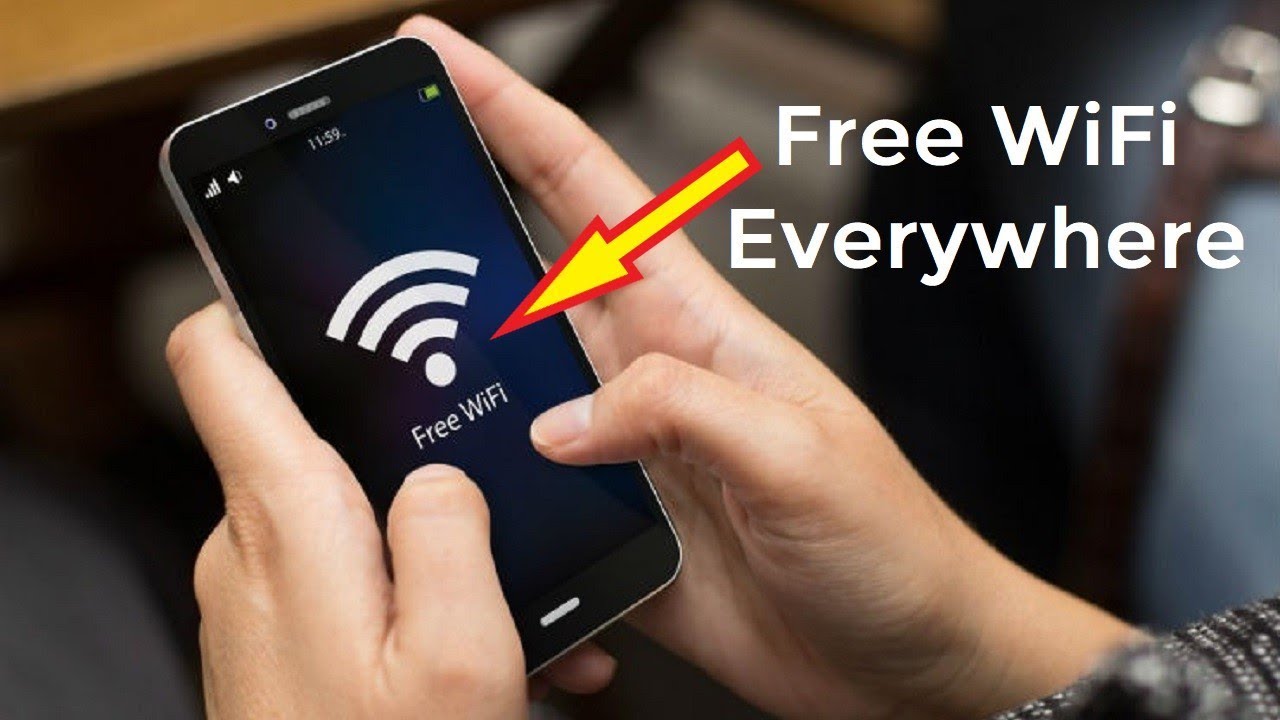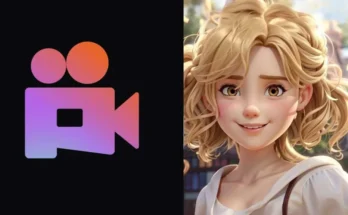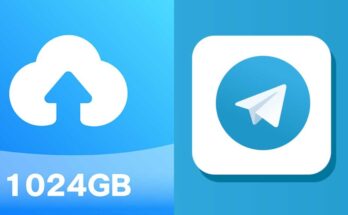WiFi is the heart of our connected world. Whether for work, entertainment, or staying in touch with family and friends, we rely heavily on wireless networks. But what if you forget a WiFi password you once used?
Good news: Android has made it easy to find saved WiFi passwords in 2025. This guide will show you different ways to check your saved WiFi passwords, whether your phone is rooted or not.
Why Would You Need to Check a WiFi Password?
There are many reasons to find a saved WiFi password on your Android phone:
- You want to connect a new device to the same WiFi network.
- A friend or guest asks for the password.
- You are switching phones and need your old WiFi info.
- You forgot your home WiFi password.
- You are fixing a network problem.
No matter the reason, Android 2025 offers several easy ways to get your WiFi password.
1. Use the Built-in QR Code Feature (No Root Needed)
From Android 10 onwards, including Android 2025, you can see saved WiFi passwords via a QR code.
Steps:
- Open Settings.
- Tap Network & Internet > Wi-Fi.
- Tap your connected network.
- Tap the Share button with the QR code icon.
- Authenticate with your PIN, fingerprint, or face unlock.
- The QR code appears, and just below it, the password is shown in plain text.
This is the fastest and easiest way. No root or extra apps needed.
2. Use Google Password Manager
If your Android syncs WiFi passwords to your Google account, you can find them online.
Steps:
- Visit passwords.google.com on your browser.
- Log in with the same Google account linked to your phone.
- Search your WiFi network name.
- Click it and verify your identity (phone or 2FA).
- Your saved password will show up.
This works well if you use Google to save passwords across devices.
3. View Saved Passwords with Root File Explorer (Root Needed)
If your phone is rooted, you can access system files that store WiFi passwords.
Steps:
- Install a root file manager app like Root Explorer.
- Go to /data/misc/wifi/ folder.
- Open the wpa_supplicant.conf or WifiConfigStore file.
- Find your network’s ssid=”NetworkName” and psk=”PasswordHere” lines.
Warning: Rooting can void your warranty and risk your phone’s security. Only do this if you know what you’re doing.
4. Use ADB Commands on a PC (Root May Be Needed)
ADB lets you control your phone from a computer and can help extract WiFi passwords.
What you need:
- Computer with ADB installed.
- USB Debugging is enabled on your phone.
- USB cable.
Steps:
- Connect your phone to your PC.
- Open Command Prompt or Terminal.
- Type
adb devicesto check the connection. - Enter
adb shellthensu(only if rooted). - Run:
cat /data/misc/wifi/WifiConfigStore.xml - Look for “SSID” and “preSharedKey” for network names and passwords.
This might not work on non-rooted devices because of restrictions.
5. Check Your Router’s Web Interface
If you are still connected to the WiFi, you can see the password on the router’s admin page.
Steps:
- Open a browser on your phone or PC.
- Enter your router’s IP address (like 192.168.0.1 or 192.168.1.1).
- Log in with the router’s username and password (usually on the router’s back).
- Find the Wireless Settings or Wireless Security section.
- Look for the WiFi password field.
This is a good backup if phone methods don’t work.
6. Third-Party Apps (Usually Need Root)
Some apps claim to show saved WiFi passwords but mostly require root access, such as:
- WiFi Password Viewer
- WiFi Key Recovery
Be careful with these apps. Only use trusted apps from Google Play and check their permissions.
FAQs
Can I check WiFi passwords without rooting?
Yes, with Android 10+, you can use the QR code feature.
Are third-party apps safe?
Be cautious. Use only well-reviewed, trusted apps.
Can I find passwords for old networks?
Yes, if your phone still remembers them.
Does this work for public WiFi too?
Yes, if saved on your device.
Summary Table of Methods
| Method | Root Needed | Difficulty | Reliable |
|---|---|---|---|
| QR Code Sharing | No | Easy | Yes |
| Google Password Manager | No | Easy | Yes |
| Root File Explorer | Yes | Advanced | Yes |
| ADB Commands | Sometimes | Advanced | Varies |
| Router Web Interface | No | Medium | Yes |
| Third-Party Apps | Usually Yes | Medium | Varies |
Final Thoughts
In Android 2025, checking saved WiFi passwords is simple. The built-in QR code feature and Google Password Manager are quick and easy tools. Rooted users have more advanced options. Whether you need to share your WiFi or set up a new device, these methods keep you in control of your network info.
The Instabridge app has revolutionized the way we connect to Wi-Fi networks, allowing users to access and share Wi-Fi passwords securely. Instabridge functions as a free Wi-Fi map with Wi-Fi passwords provided by Instabridge, enabling you to locate open networks and access passwords shared by the app’s community.
What Is Instabridge and How Does It Work?
Instabridge is a community-based app that provides a large database of Wi-Fi networks worldwide, showing free Wi-Fi hotspots along with passwords where available. It’s designed for travelers, users with limited data, or anyone needing reliable Wi-Fi connections on the go. Users can access Wi-Fi passwords through Instabridge to find connections in various locations, such as cafes, restaurants, hotels, and public spaces, making it easy to get Wi-Fi passwords without needing to ask someone in person.
- Wi-Fi Map and Password Database: Instabridge operates as a collaborative Wi-Fi map, where users contribute by sharing passwords of public networks.
- Offline Access: Download a map for a city or country to access it offline, allowing you to view available networks even without an active connection.
Key Features of Instabridge
- Extensive Wi-Fi Network Access: Instabridge’s Wi-Fi database covers thousands of networks worldwide, with millions of users regularly updating and sharing information. You can find Wi-Fi passwords on Instabridge for popular spots, allowing you to connect to Wi-Fi without a password.
- Secure Connections: The app filters verified networks, so you have access to secure connections only. This helps prevent connecting to unverified networks that may compromise your data.
- Automatic Connection: Once you select a Wi-Fi network, Instabridge will remember it for future connections, making it easy to connect automatically each time you’re in range.
- Data-Saving Mode: Instabridge can help users connect to free Wi-Fi without passwords by reducing the need for mobile data. This is particularly beneficial for people traveling abroad or those in areas with limited or expensive data plans.
- Password Sharing and Retrieval: The app also has a feature where users can upload how to get Wi-Fi passwords and share them with other users, creating a collaborative community that benefits everyone.
How to Use Instabridge for Finding Wi-Fi Passwords
The process to get Wi-Fi passwords by Instabridge is straightforward:
- Download the App: Start by downloading Instabridge from the App Store or Google Play.
- Access the Map: Open the map to view available Wi-Fi networks in your area or another location.
- Connect and Save: Click on a Wi-Fi network to connect; if a password is needed, Instabridge will show it if it has been shared by other users.
- Offline Access: For those traveling, download the Wi-Fi map in advance to access it without data.
This app not only answers the question of how to know Wi-Fi passwords but also simplifies the entire process of connecting to Wi-Fi on the go.
How Instabridge Ensures User Privacy and Security
Instabridge is designed with user security in mind. When users connect to public Wi-Fi, it encrypts shared passwords to protect them from unauthorized access. Additionally, the app verifies and validates networks to ensure they are safe and trustworthy, making it a reliable free Wi-Fi map with passwords without compromising on security.
- Password Encryption: Instabridge encrypts all shared passwords, so users can be confident that their data is secure.
- Safe and Verified Networks: The app uses a filtering process to verify networks, reducing risks when connecting to public Wi-Fi hotspots.
Benefits of Using Instabridge
- Easy Access to Wi-Fi Worldwide: Whether you’re at a local café or exploring a new city, Instabridge makes it easy to stay connected without using your mobile data.
- Collaborative Platform: Instabridge encourages users to contribute, adding new networks and updating passwords, ensuring that the community benefits from accurate information.
- Cost-Saving: By using free Wi-Fi passwords from Instabridge, users save on mobile data costs, which can be especially helpful for international travelers looking to avoid roaming charges.
Conclusion: A Smart Solution for Reliable Wi-Fi Access
For anyone wondering how to get Wi-Fi passwords or simply looking to connect without the hassle of asking for credentials, Instabridge is a fantastic solution. As a community-driven platform, it provides users with access to secure, trusted networks worldwide, making it easier to stay online wherever you are. Whether you need a free Wi-Fi connection without a password or a way to access Wi-Fi in an unfamiliar city, Instabridge has you covered. Download Instabridge today to simplify your connectivity on the go!