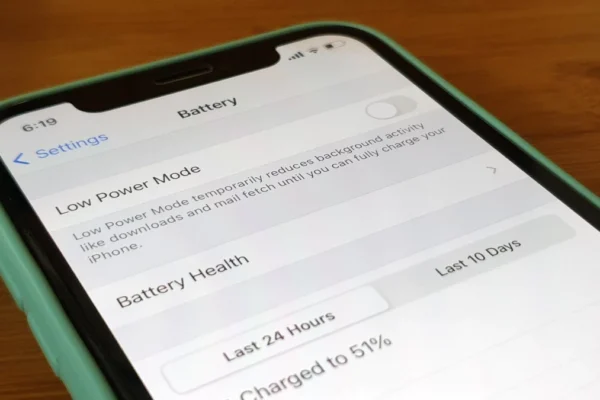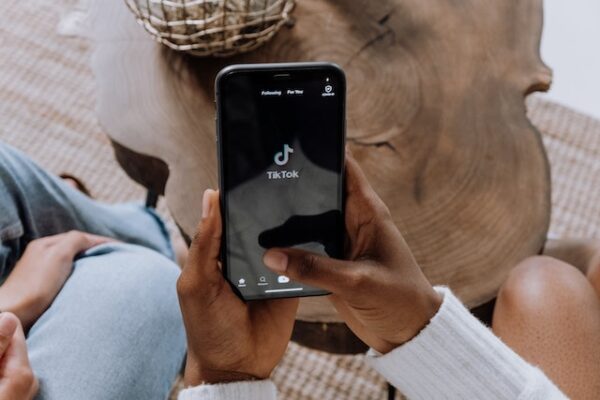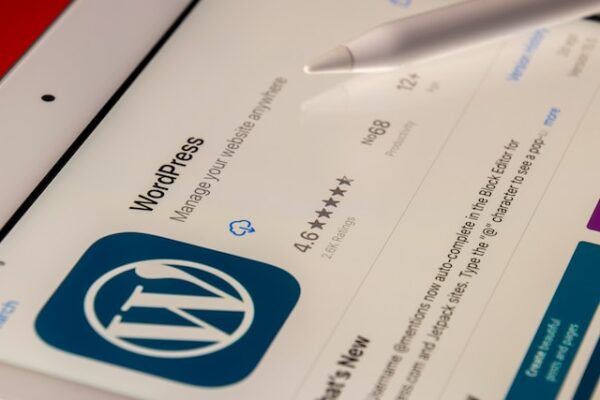Introduction:
Android devices have revolutionized the way we communicate, work, and entertain ourselves. With their powerful hardware and user-friendly software, they have become an essential part of our daily lives. One of the key advantages of Android devices is their customizability – they allow users to personalize their devices according to their own preferences and needs.
In this article, we will explore 12 tips and tricks to help beginners customize their Android devices. These tips cover a range of customizations, from basic ones like changing the wallpaper and adding widgets, to more advanced ones like installing custom launchers and themes. By following these tips, you can make your Android device truly your own and tailor it to your unique style and preferences.
So whether you’re a seasoned Android user or just getting started, these tips will help you unlock the full potential of your device and create a personalized experience that’s perfect for you. Let’s dive in and explore the world of Android customization!
1. Change Your Wallpaper:
One of the easiest ways to personalize your Android device is to change the wallpaper. You can choose from the default wallpapers provided by the manufacturer, or you can download and use a wallpaper app like Zedge, which offers a vast collection of high-quality wallpapers. To change your wallpaper, go to Settings > Wallpaper and select the image you want to use.
2. Add Widgets:
Widgets are small applications that you can add to your home screen to provide quick access to frequently used features or information. To add a widget, long-press on an empty area of your home screen, select Widgets, and choose the widget you want to add. For example, you can add a weather widget to keep track of the current conditions, or a music widget to control your music playback.
3. Install a Custom Launcher:
A launcher is the app that controls your home screen and app drawer. By default, your Android device comes with a launcher installed, but you can download and install a custom launcher to change the look and feel of your home screen. Some popular custom launchers include Nova Launcher, Apex Launcher, and Action Launcher.
4. Customize Your Icons:
Most Android launchers allow you to customize the appearance of your app icons. You can change the size, shape, and color of your icons, or you can download icon packs from the Play Store to give your icons a completely new look. Some popular icon packs include CandyCons, Whicons, and Pixel Icon Pack.
5. Change Your Fonts:
You can also change the font used throughout your Android device. To do this, go to Settings > Display > Font Size and Style, and select the font you want to use. You can download and install additional fonts from the Play Store, or you can use a font app like iFont to install custom fonts.
6. Customize Your Notification Sounds:
You can also customize the sound that plays when you receive a notification. To do this, go to Settings > Sound > Notification Sound and select the sound you want to use. You can choose from the default sounds provided by the manufacturer, or you can download and use a notification sound app like Zedge.
7. Use a Custom ROM:
If you want to take your Android customization to the next level, you can install a custom ROM. A custom ROM is a modified version of Android that provides additional features and customization options. However, installing a custom ROM can be complex and may void your device’s warranty, so proceed with caution.
8. Customize Your Lock Screen:
Your lock screen is the first thing you see when you turn on your Android device, so why not make it your own? You can customize your lock screen by changing the wallpaper, adding widgets, and installing lock screen apps. For example, you can use a lock screen app like Hi Locker or AcDisplay to add quick access to frequently used apps or settings.
9. Create Custom Shortcuts:
You can create custom shortcuts to quickly access your favorite apps, settings, or contacts. To do this, long-press on an empty area of your home screen, select Shortcuts, and choose the shortcut you want to create. For example, you can create a shortcut to your favorite website, or a shortcut to the settings page for your Wi-Fi network.
10. Use a Custom Keyboard:
If you’re not satisfied with the default keyboard on your Android device, you can download and install a custom keyboard. A custom keyboard can provide additional features and customization options, such as gesture typing, emoji support, or personalized themes. Some popular custom keyboard apps include Gboard, SwiftKey, and Fleksy.
11. Customize Your Navigation Bar:
Your navigation bar is the bar at the bottom of your Android device that contains the Back, Home, and Recent Apps buttons. You can customize your navigation bar by changing its color, size, or layout. Some custom navigation bar apps, like Navbar Apps, even allow you to add custom buttons or images to your navigation bar.
12. Install Custom Themes:
You can completely change the look and feel of your Android device by installing a custom theme. A theme can change the colors, icons, and even the sounds used throughout your device. Some popular theme apps include Substratum, Swift Installer, and Theme Galaxy.
Conclusion:
Android devices have revolutionized the way we communicate, work, and entertain ourselves. With their powerful hardware and user-friendly software, they have become an essential part of our daily lives. One of the key advantages of Android devices is their customizability – they allow users to personalize their devices according to their own preferences and needs.
In this article, we will explore 12 tips and tricks to help beginners customize their Android devices. These tips cover a range of customizations, from basic ones like changing the wallpaper and adding widgets, to more advanced ones like installing custom launchers and themes. By following these tips, you can make your Android device truly your own and tailor it to your unique style and preferences.
So whether you’re a seasoned Android user or just getting started, these tips will help you unlock the full potential of your device and create a personalized experience that’s perfect for you. Let’s dive in and explore the world of Android customization!